Introduction
Whether you're optimizing your settings or just curious about how your system is performing, checking the in-game FPS (Frames Per Second) is one of the most important metrics for gamers.
If you're using an NVIDIA graphics card, you can easily monitor your FPS without installing any third-party software by using GeForce Experience’s built-in in-game overlay.
In this post, I’ll walk you through the step-by-step process to enable FPS counter using GeForce Experience.
1. Install and Log into GeForce Experience
The FPS counter feature is available via the GeForce Experience software from NVIDIA. If it’s not installed, download the latest version from the official site:
- Download LinK : https://www.nvidia.com/ko-kr/geforce/geforce-experience/
After installation:
- Log in with your NVIDIA, Google, or Facebook account.
- It's recommended to enable automatic driver updates for smoother gameplay.
- Once the installation is complete, double-click the Nvidia GeForce Experience app on your desktop, or click the icon in the taskbar to launch Nvidia GeForce Experience.
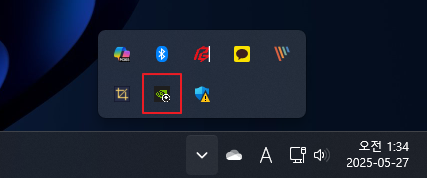
2. 게임 오버레이 기능 활성화
FPS 표시 기능은 게임 내 오버레이(Alt+Z) 기능을 통해 제공됩니다.
활성화 방법:
- GeForce Experience 실행
- 우측 상단 톱니바퀴(⚙️) 아이콘 클릭 → 설정 메뉴 진입
- [게임 내 오버레이] 항목을 **활성화(ON)**로 설정
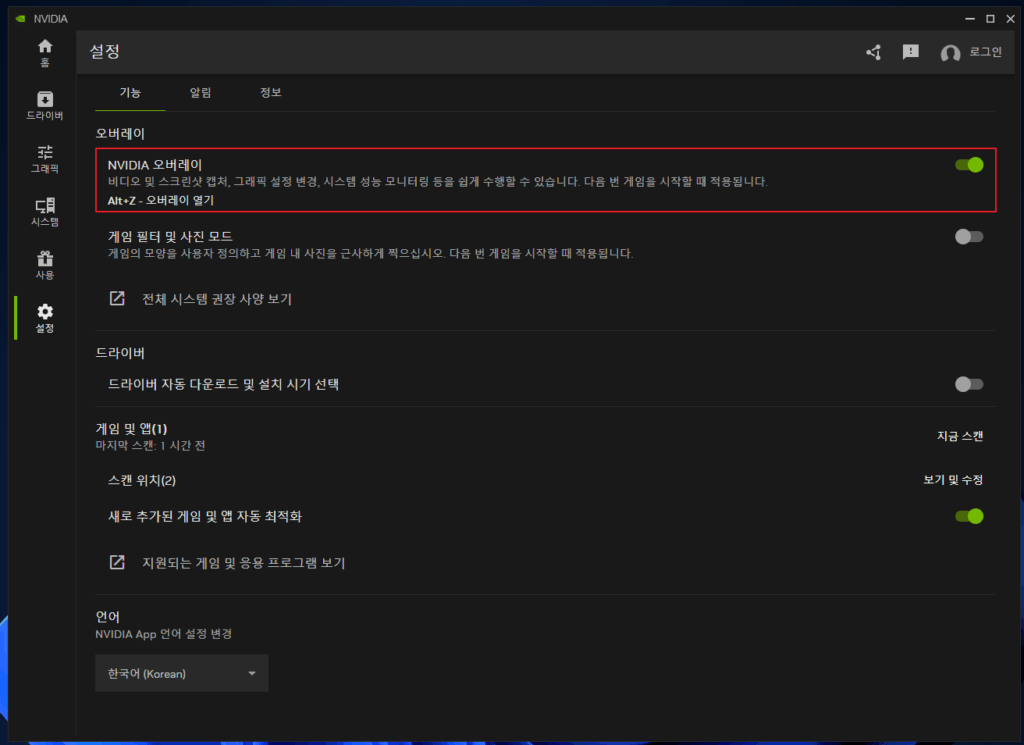
3. FPS 카운터 위치 설정
오버레이 설정 후, 실제로 FPS를 어떤 위치에 표시할지 정해줄 수 있습니다.
설정 경로:
- 다시 GeForce Experience 메인 화면에서
Alt + Z또는 [공유] 버튼 클릭 - 오버레이 메뉴 팝업 → [통계] 클릭
- HUD 레이아웃(HUD Layout) → [FPS 카운터] 선택
- 표시하고 싶은 위치 선택 (좌상단, 우상단, 좌하단, 우하단)
✅ 설정을 마치면 선택한 위치에 프레임 수치가 표시됩니다.


4. 게임 실행 후 확인
이제 설정이 끝났다면 게임을 실행해보세요.
우리가 지정한 화면 위치에 실시간 FPS 수치가 흰색 텍스트로 표시됩니다.
- 예:
60 FPS,120 FPS - 텍스트는 게임 해상도에 따라 작거나 크게 보일 수 있으며, 대부분의 게임과 충돌 없이 작동합니다.
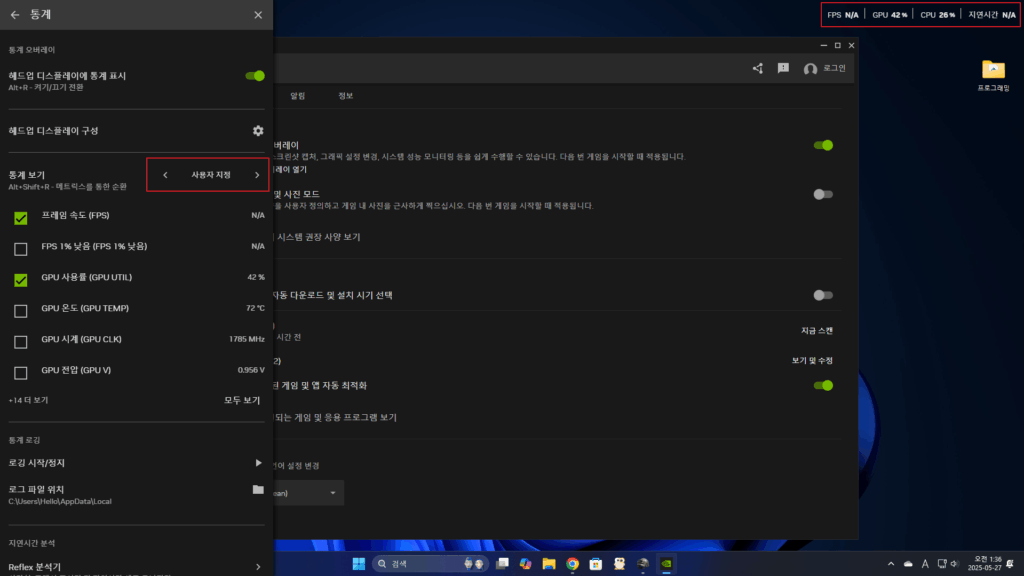
5. 자주 묻는 질문 (FAQ)
Q. Alt + Z가 작동하지 않아요!
→ GeForce Experience가 제대로 실행 중인지 확인하고, 게임 내 전체화면 모드에서 시도해보세요.
Q. 다른 오버레이 프로그램과 충돌되나요?
→ MSI Afterburner, Steam FPS 오버레이 등과 중복 사용 시 겹칠 수 있습니다. 하나만 활성화하세요.
Q. 설정 후에도 FPS가 안 보입니다.
→ 일부 게임은 초반 로딩 화면에서는 오버레이가 비활성화됩니다. 메뉴를 넘어 실제 인게임 화면에서 확인하세요.
마무리
FPS는 게임 성능을 확인하고 최적화 상태를 판단하는 데 있어 중요한 지표입니다.
GeForce Experience를 활용하면 복잡한 설정이나 외부 프로그램 없이도
간단한 클릭 몇 번으로 FPS를 손쉽게 표시할 수 있어 매우 유용합니다.
별도 설치가 필요 없고, NVIDIA 공식 툴이기 때문에 안정성도 뛰어나며
모든 게임에서 범용적으로 사용 가능합니다.
성능 확인, 그래픽 설정 조절, 시스템 점검 등 다양한 상황에서 꼭 한 번 설정해보시길 추천드립니다!
